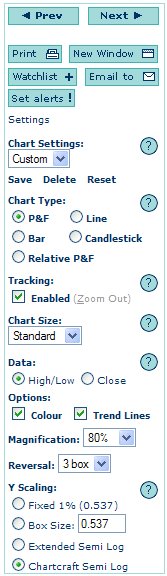The Chart Menus
Print a chart or view a chart in a separate window Add this stock to a watchlist or email this chart to a friend
Set up the chart with your preferred indicators, time period etc
and then name and save this custom view
Click between chart types (see p&f settings below)
Enable/disable animated cross hairs
Change the size of the chart window
Add a volume histogram
Add momentum studies, click (set.) to change momentum indicators and settings
Add moving averages, click (set.) to change time periods
Add relative ratio charts, click (set.) to change the relative index
Change the time period viewed
Choose daily, weekly or monthly bars or candlesticks
View Logarithmic price scale
One can also click on the ? signs next to chart options to view further user information
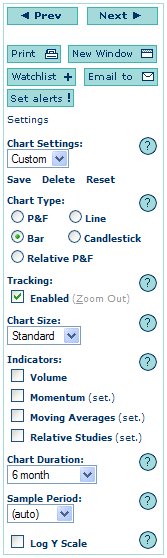
When you have selected the point & figure chart, the following settings are also available:
View a relative p&f chart (against the DJIA or S&P500)
Choose a p&f chart drawn using high/low price data or close only prices.
Display coloured Xs and Os and Display P&F Trend Lines
Set the display size of p&f boxes
Set the reversal size
Choose a variety of methods for determining the box size.
Note that stock indices and ETFs use a default box size set by the editors.
One can also click on the ? signs next to chart options to view further user information